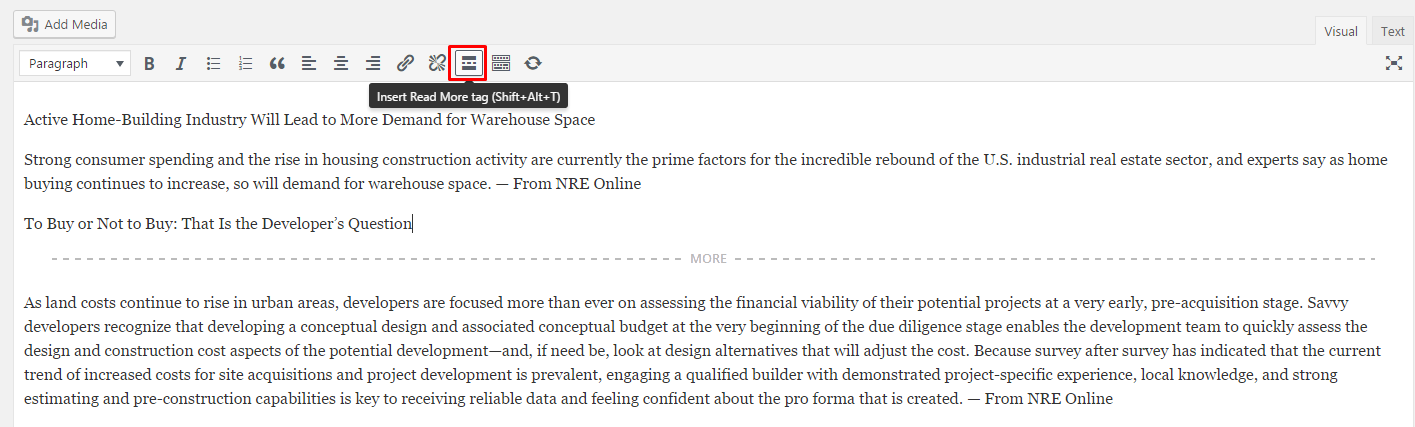FAQ¶
Attention
If you have issues with installation, contact us by email . Our support team will assit you.
Please specify in your email the following data:
Website URL
WordPress administrator login credentials login and password
SSH and/or FTP credentials: hostname, username, password and port
cPanel user and password (if you have it)
Make sure to change all the passwords that you’ve sent us after the issue is resolved
Pre-purchase questions:¶
What is the difference between Realtyspace HTML5 Template & Realtyspace - WordPress Theme?¶
HTML5 Template is just a set of static pages without backend system. You can use it as a base for building your
own website with custom management logic. It cannot be installed as WordPress theme.
Real Estate Wordpress Theme is a ready for use product, where you can add/edit:
Properties
Agents
Blog
etc.
You can manage payments, users, design looks, language and much more…
If I purchase the theme, will I get unminified JS & CSS (dev version) ?¶
Yes, there are unminified versions in the package. Also we can share our Gulp configuration so that you can compile the assets by yourself.
Is the $59 paid per month or one time to download the layout? Any renewal fees?¶
59$ is a one time price, no renewal fees, it includes 6 month of support (or 12 months) and free updates.
Are a search form’s fields customizable? Should I know how to program to change them?¶
The search fields are fully customizable. You can select any type of available fields, reorder them, and set any value. No coding is required here.
Which MLS solution do you support?¶
Currently we support MLS listings via dsIDXPress, iHomefinder and RealtyPress plugins. See here MLS coverage http://www.diversesolutions.com/idx-coverage/ IDXBroker soon will be available as well!
What types of payments are available in Realtyspace?¶
The payments can be made via PayPal.
Installation issues:¶
What hosting provider would you recommand?¶
We recommend to use SiteGround hosting provider. For minimal price you will get well configurated server, which fits Realtyspace theme requirements. Customers who use it get excellent speed, performance and ease of use with our theme. We advise to save your money and time!
I got a white screen/nothing happens/takes to long when I try import demo data¶
Make sure your server meets the theme requirements
After installation I got a PHP error `Parse error: syntax error, unexpected ‘class’ …¶
This error means that you have PHP version is lower than minimal required. Upgrade your PHP to match the minimal required PHP version. If you don’t know how to do this, please, consult your hosting provider, usually they can do this for you free of charge.
I got a error Fatal error: Allowed memory size of 67108864 bytes exhausted (tried to allocate 72 bytes) in¶
This error means that you increase your PHP memory_limit setting to the value defined in theme requirements. If you don’t know how to do this, please, consult your hosting provider.
Looks like some features has failed to be imported.¶
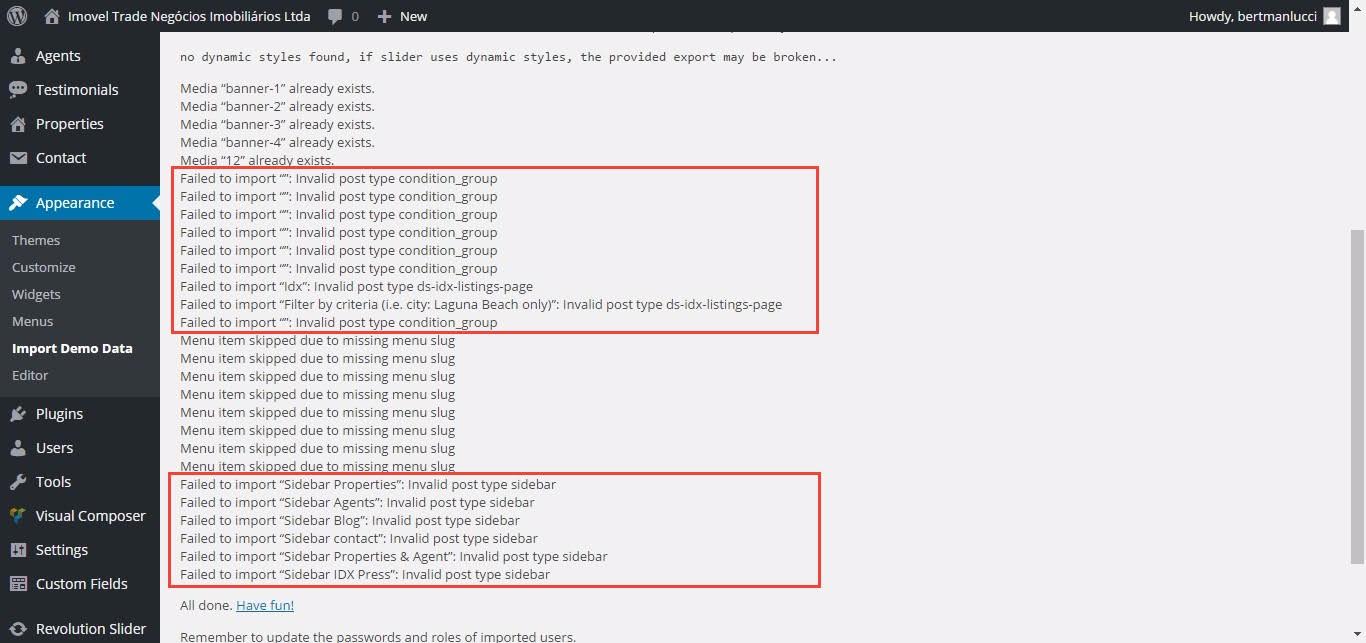
Those warnings are related to the fact that demo data for some recommended plugins has not been installed because those plugins were not active. You can safely ignore this if you don’t need those plugins.
When I am uploading .zip file to install, it gives me an error message saying “missing style.css stylesheet”.¶
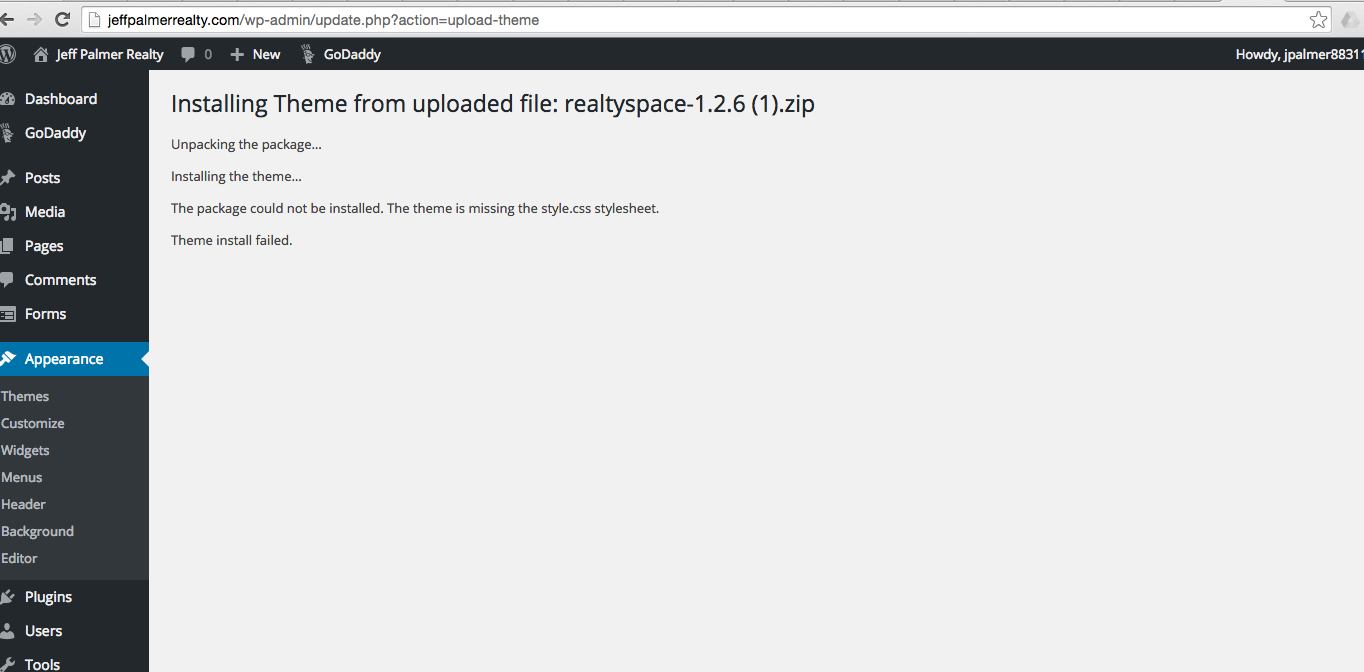
Seems like you try install wrong .zip file. Please download from ThemeForest “Installable WordPress file only” and then try upload it.
I got a message from ThemeForest that Realtyspace has updated. How I can update the theme?¶
In this article is described theme update process. Please, check it.
Configuration issues:¶
I have installed theme Realtyspace, where can I start configuration ?¶
You should start from Customizer. See this customizer options and base configuration.
Google maps on my website are not working¶
Recently Google changed the policy of providing access to his services. This affected also google maps, now all request to service require an API key. We provide by default our key in theme, but you need to replace it with yours. Otherwise, maps will not work on your website. The instructions how do this are here.
Can I change default map location to my country ?¶
Yes, you can change it to any place by changing settings at Customizer > Theme Settings > Property / Map settings > Autocomplete region.
How I can stop map showing when search change ?¶
Please, read this article to find instructions how to disable live AJAX map on Home page.
How can I change “home” icon for loader?¶
We currently support FontAwesome icons for loader. To replace frontend loader use CSS code below (add it in Appearance > Customize > Additional CSS):
.loading-overlay .loading:before {
content: "" !important;
}
In the content, place the unicode value from here http://fontawesome.io/icon/ For example, if you want this icon: http://fontawesome.io/icon/snapchat-ghost/, type this code:
content: "\f2ac" !important;
Because f2ac is the value in the unicode field.
What languages does the theme support ?¶
The theme supports any language. See here a short guide.
Does this theme support RTL ?¶
Yes, it does. When you will change your language in WordPress dashboard in Settings > General > Language to RTL language, your website will show all content right to left.
After I have translated some words of the theme, some pages stop to working.¶
After translation URL parts (slugs), the WordPress permalink cache should be dropped. To update permalinks go Settings > Permalinks and click on Save.
“Language dropdown” is enbaled in Customizer, but it is missing in header bar.¶
Please, find more details about language switcher here.
I need add a currency of my country. It’s possible?¶
Yes, you can add any currency. Edit the option Customizer > Theme Settings > Property / General settings > Main currency .
Every time someone submits a new property from the frontend, this property is in the status awaiting payment.¶
Please open Customize > Theme Settings > Property / Front-end submit and turn off PayPal payments.
How integrate iHomefinder?¶
Please see this article
How can I edit text in colored box on Agents/Agent profile page?¶
This “colored box” is named Panel. It is present by default on Agents, Agent profile and FAQ pages. This text could be changed in customizer. Open necessary page and click Customize on black toolbar. Then go Current page options > Layout > Panel > Open Editor.

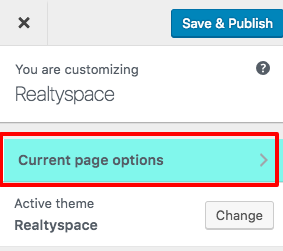
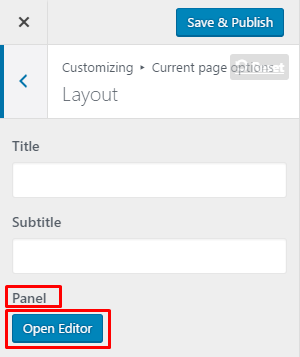
In appeared window change text to yours. If you want to remove this “colored box” just remove demo text and save changes.
Is there option to hide Header bar?¶
It is possible to hide whole header bar using CSS code below (add it in Appearance > Customize > Additional CSS):
@media (min-width: 768px) {
.header {
display: none;
}
}
.navbar--overlay {
top: 0;
}
How can I set 2 logos same as on demo website?¶
In logo settings you can find “Add hero logo” option. This logo will be displayed above hero section on main page. Enable this option and upload logo for hero section.
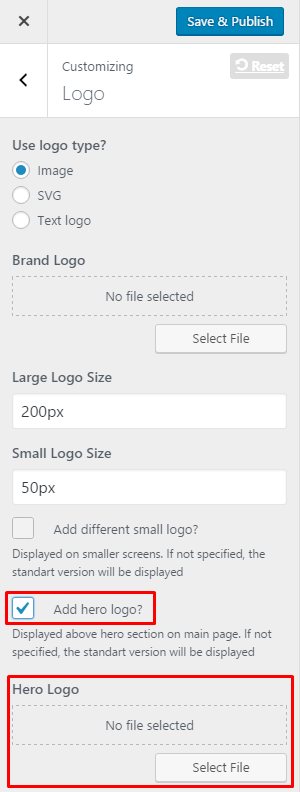
How to center 2 agents on home page?¶
Add code in Appearance > Customize > Additional CSS to align agent to center:
.listing.worker--index{
display: flex;
justify-content: center;
}
Why I don’t receive mail using contact form?¶
First of all you need to contact your hosting provider and ask if your server support mailing functionality.
Then you need to verify form settings. Go Contact / Contact Forms and select form you need. In “Form” tab is code structure of your form. Here you can see field names and field tags, which you need to use to setup your form.
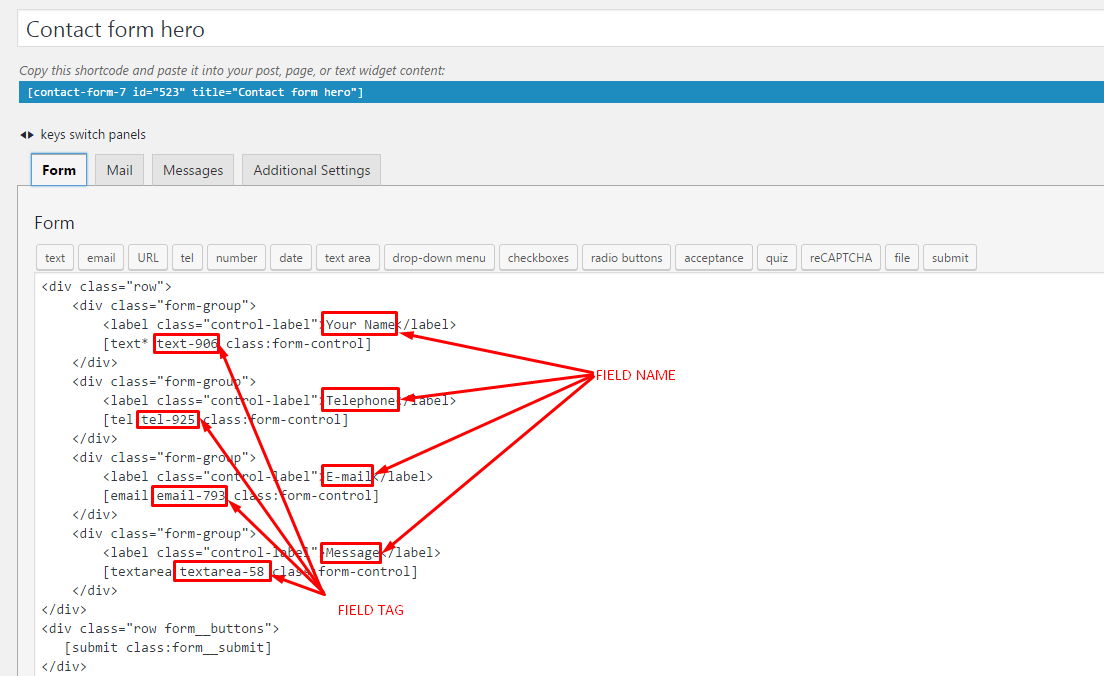
Open “Mail” tab. In the top you can see all available tags. You need to place them in necessary fields. In field “To” paste email address you will use to receive messages.
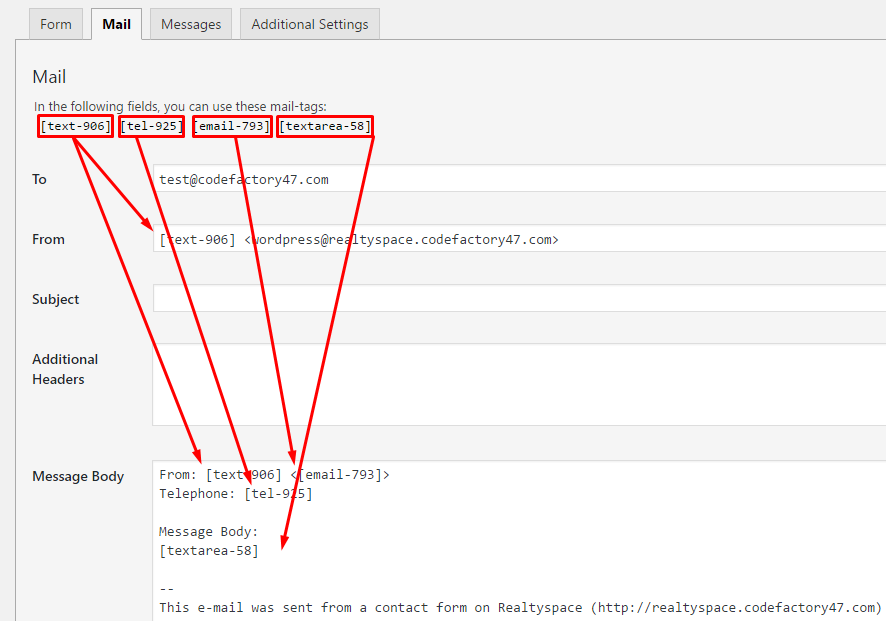
You can edit demo tags, add your own however you like. Check Contact Form 7 plugin documentation to find more information.
I do not see “Current page options” in customizer.¶
First, you need to open page you want to customize and after that enter customize menu so you will see this page in customizer preview. Also you can first open customizer and in preview window open page you want to customize. “Current page options” has different options for next pages (post types): Properties / Property details page, Agents / Agent profile page, Testimonial(s), Blog / Post page.
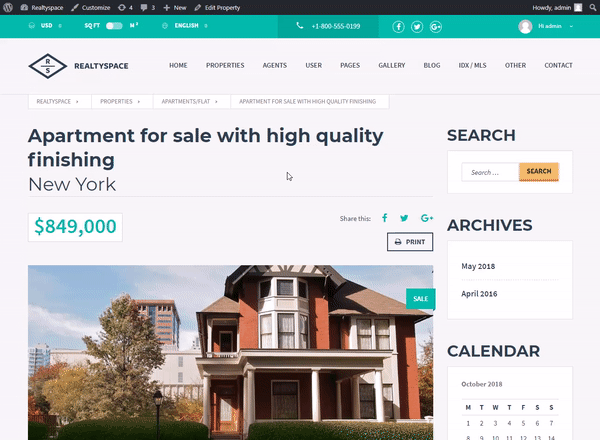
Video background is not playing in Slider Revolution.¶
When you use video as background in your slide in Slider Revolution, you need to add in Source Settings > Arguments YouTube next:
origin=http://yourdomain.comInstead of http://yourdomain.com add link to your website. By this parameter slider regonizes that this video should be played on your website. After that save slide settings and check if video is playing.
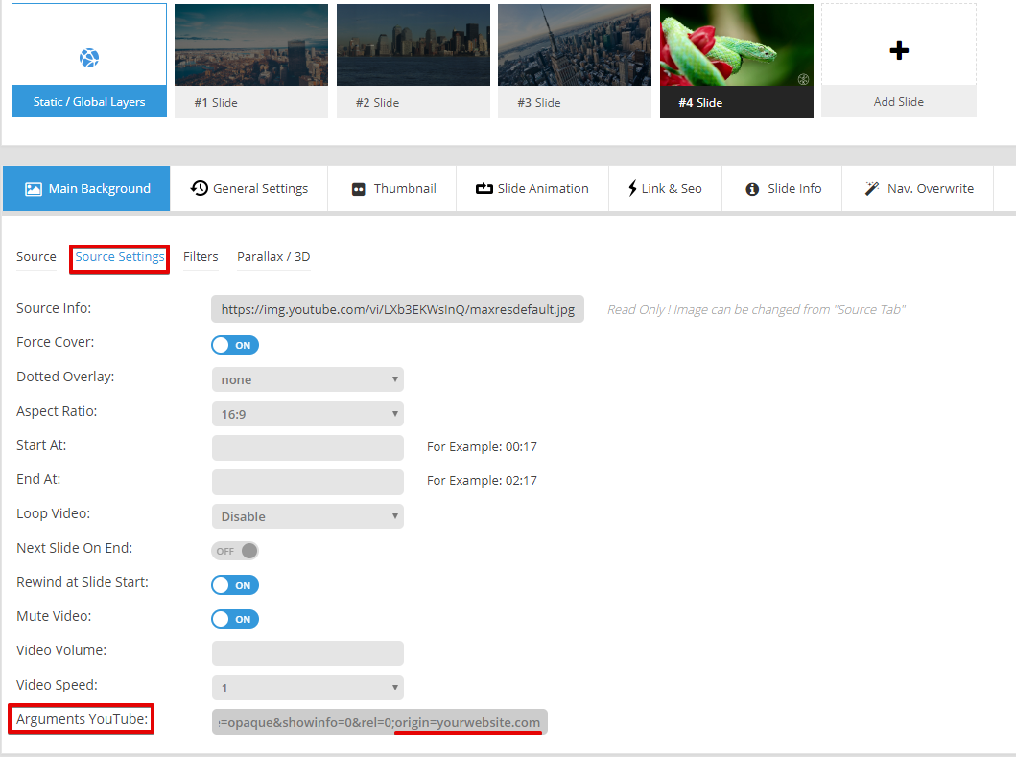
After activating child theme and all my customizer settings resetted to defaults. What can I do?¶
No worries! In case, if you have already customized your website in main theme and decided for some reason to use child theme. You can use Customizer Export/Import plugin to copy all your settings. Activate main theme and in Appearance > Customize export your settings. After that activate child theme back and than in Customizer import all your settings.
My website is loading to slow. How can I optimize it?¶
Website loading speed basically depends on server possiblities. Belwo you can find a few tips for optimizing loading speed.
As hosting we recommend the well-known and reliable SiteGround. For minimal price you will get a well configurated server which meets Realtyspace theme requirements.
Highly recommend to use PHP version 7.0 and newer for major performance improvements. With version 7+ your performance should increase drastically as this benchmark shows.. These versions provide more speed to website.
We recommend to use W3 Total Cache plugin (with disabled JS and CSS files minification).
Also you can use CloudFlare service, which dramatically improves website performance through their global CDN and web optimization features.
We recommend to compress all images before uploading them on website. For exampel you can this free service: tinypng. This is powerful service for image compression without losing image quality.
Other questions¶
How do i find out what theme version do I have?¶
To find out which version you have, go to Appearance / Themes and click on current theme image, you should the theme version to right of the name.